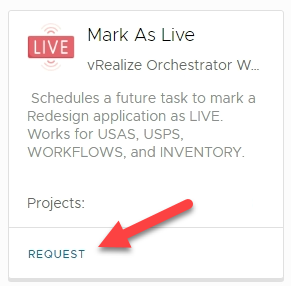When you are have created and fully tested a new instance of a Redesign application for a district, and the district "Goes live" on the application, you must mark that application as LIVE through the Service Broker.
Marking the application LIVE does two important things:
- It includes the application in the automated nightly backups at MCOECN. Instances that are not marked "LIVE" are not backed up.
- It prevents the instance from being accidentally overwritten. Someone COULD run the catalog item to create a new production instance for the district. If a district is marked as LIVE, running the task to create a production instance would fail.
- Log into https://cloud.managementcouncil.org and go to Service Broker
- Find the "Mark as Live" catalog item, and click Request to run it.
Fill out the form.
ITC Name will be filled in for you (unless you manage Redesign for other ITCs as well, if so, choose the ITC under the Project dropdown).
Choose the district/application to mark as live from the Deployment Name dropdown.ONLY production applications that have NOT been marked as live will show up in the Deployment Name dropdown list. If nothing shows up, then you have nothing available to mark as LIVE.
Wait Date is the date/time to run the "Mark as Live" task. You can set this to run in the middle of the night, or just change it to a minute or two in the future if you want to run it right away.
WARNING: Running "Mark as Live" will take your application offline for a few minutes. Make sure you schedule it to run during non-production hours!
- Click the button to schedule the task. After it runs, you will get an email confirmation when it finishes.