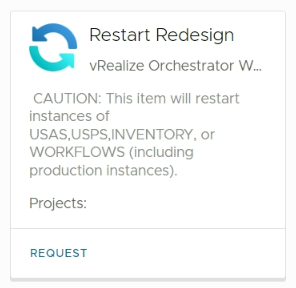Restart Redesign Instances
Sometimes the need to restart an deployment arises. To do so:
- Make sure you can log into http://cloud.managementcouncil.org and see "Service Broker", and the catalog items. If this is the first time your ITC is using MCOECN Hosting, we may need to create an MCOECN.ORG account for you, or grant access to the VRA portal to your existing account.
- From the VRA Service Broker, run "Restart Redesign".
- Choose the Deployment Type (test, train, production), the select the running district/application from the drop down list.
You can choose a future time/date to schedule the restart, or you can run it right away by setting the time a minute or so in the future.
NOTE: The Run Date/Time is filled in automatically to the CURRENT date/time. It is possible that by the time you click the SUBMIT button, the server time may have rolled over to the next minute.
If so, you will get a FAILURE when running Restart Redesign, because the "start time is in the past". It is best to add a minute or two onto the time, to make sure it is definitely scheduled for a future time, even if that is just a minute into the future. - You will receive an email notice when the application has restarted. However, sometimes it takes applications up to 3 minutes to present the login page AFTER you receive the email that the restart was successful, so be patient.