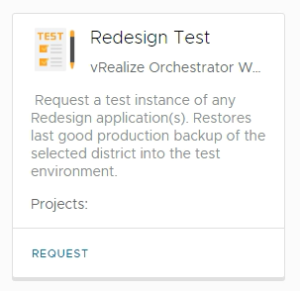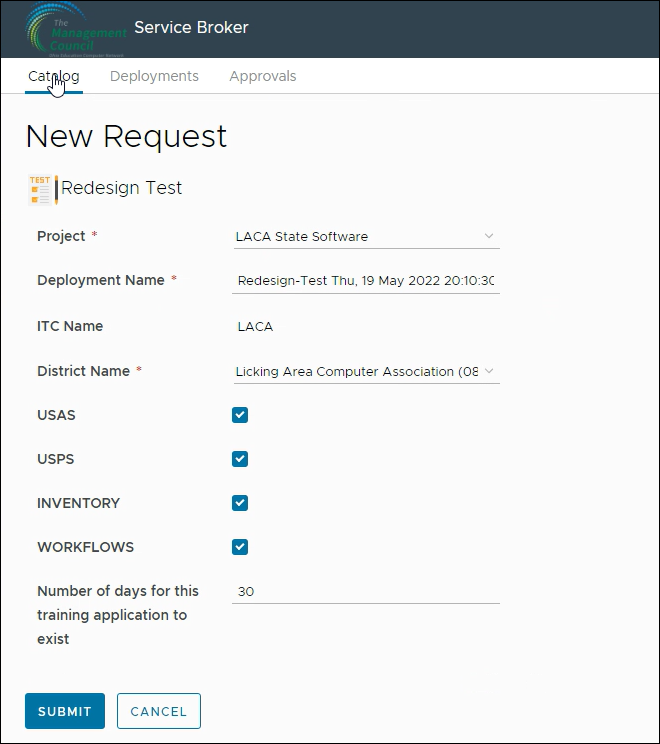If you wish to try out MCOECN hosting, the easiest way is to migrate a copy of one of your local Redesign instances to the MCOECN.
Creating the Test Instance
Below are the steps to create the test instance in the MCOECN Service Broker.
- First, follow the steps in Upload a Local Docker Backup to the MCOECN to get a backup of your district data to the MCOECN. When the Service Broker task below runs, it will find your backup by IRN and restore it to the new application.
- Make sure you can log into http://cloud.managementcouncil.org and see "Service Broker", and the catalog items. If this is the first time your ITC is using MCOECN Hosting, we may need to create an MCOECN.ORG account for you, or grant access to the VRA portal to your existing account.
- From the VRA Service Broker, run "Redesign Test".
- Choose the District, and check boxes for which of the four Redesign Applications you wish to create.
- The Redesign Test item will:
- Find your backup file by the IRN
- Automatically create a new instance of USAS/USPS/INVENTORY/WORKFLOWS
- Will restore your backup into it
- Will email you a notice when the task is complete (takes about 10 minutes or less per application).
- The completion email will have the URL to your new application included. You should be able to log in with the same username/password combinations you used locally.
If you connect your local Redesign apps to your own ITC's Active Directory, you will need to work with the Management Council Data Center Operations (DCO) team to allow access from the MCOECN hosted environment to your local Active Directory server(s) for the FIRST hosted Redesign application. This will not happen automatically. This only needs to be completed one time per ITC.