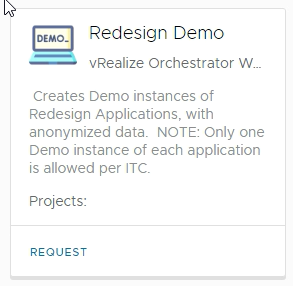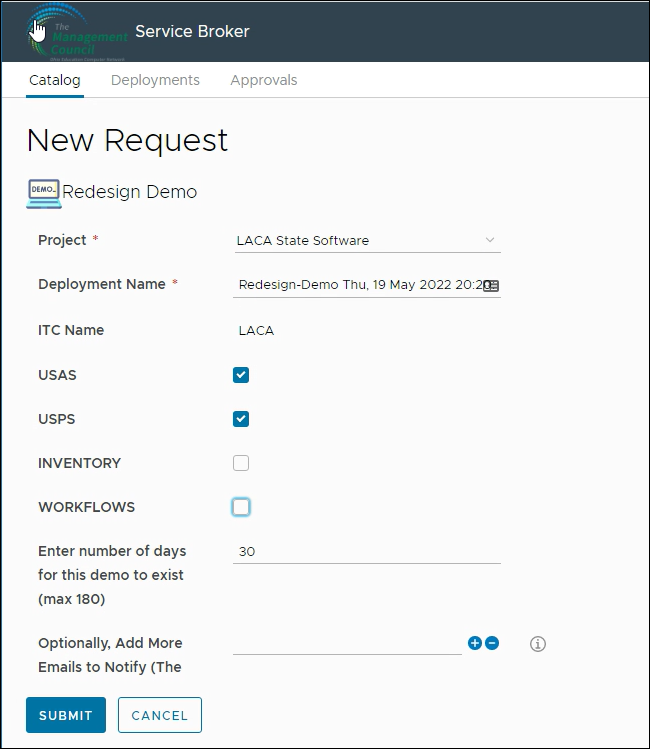This allows each ITC to create a DEMO deployment of all Redesign applications, loaded with non-production data, for demonstration purposes.
Creating the Demo Deployment
Below are the steps to create the demo deployment in the MCOECN Service Broker.
- Make sure you can log into https://cloud.managementcouncil.org and see Service Broker and the catalog items. If this is the first time your ITC is using MCOECN Hosting, we may need to create an MCOECN.ORG account for you, or grant access to the VRA portal to your existing account.
If you are having trouble logging into https://cloud.managementcouncil.org, you can use the Self Service website to reset your password if you have previously registered an alternative account for password recovery.
https://selfservice.managementcouncil.org - From the VRA Service Broker, run Redesign Demo by clicking Request.
- Check boxes for which of the four Redesign Applications you wish to create. There can only be one demo deployment of each application per ITC.
- The Redesign Demo item will:
- Automatically create a new deployment of USAS/USPS/INVENTORY/WORKFLOWS
- Will load these applications with non-production test data.
- Will email you a notice when the task is complete (takes about 10 minutes per application).
- The completion email will have the URL to your new application included, as well as the initial admin password.