Below are the steps to create the test deployment in the MCOECN Service Broker.
- First, you must have a backup of a production deployment of Redesign to restore into the Test deployment.
- If your ITC hosts Production Redesign with MCOECN, you already have nightly backups that will be used.....proceed to Step 2.
- If your ITC does NOT currently host with MCOECN, but you are copying nightly backups to MCOECN for an offsite copy, you already have a backup that will be used. Proceed to Step 2.
- If your ITC does NOT host with MCOECN and does not send offsite backups to MCOECN, follow the steps in Upload a Local Docker Backup to the MCOECN to get a backup of your district data to the MCOECN. When the Service Broker task below runs, it will find your backup by IRN and restore it to the new application.
- If your ITC hosts Production Redesign with MCOECN, you already have nightly backups that will be used.....proceed to Step 2.
Make sure you can log into https://cloud.managementcouncil.org and see "Service Broker", and the catalog items. If this is the first time your ITC is using MCOECN Hosting, we may need to create an MCOECN.ORG account for you, or grant access to the VRA portal to your existing account.
If you are having trouble logging into https://cloud.managementcouncil.org, you can use the Self Service website to reset your password if you have previously registered an alternative account for password recovery.
https://selfservice.managementcouncil.org- From the VRA Service Broker, run Redesign Test by clicking Request.
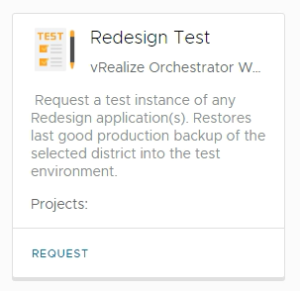
- Choose the District, and check boxes for which of the four Redesign Applications you wish to create.
- Choose the number of days for this Test to exist....it will be automatically deleted after that future date is reached.
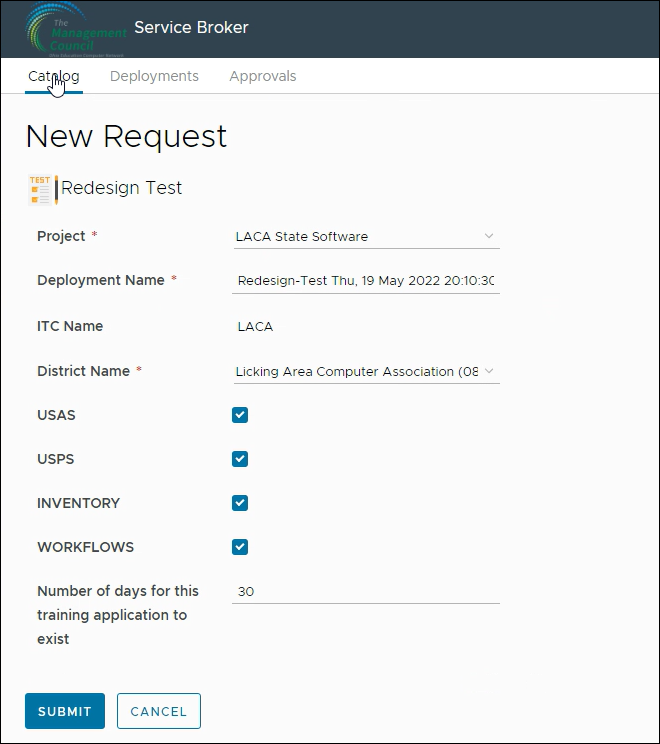
- The Redesign Test item will:
- Find your backup file by the IRN
- Automatically create a new deployment of USAS/USPS/INVENTORY/WORKFLOWS
- Will restore your backup into it
- Will email you a notice when the task is complete (takes about 10 minutes per application).
- The completion email will have the URL to your new application included.
You will be able to log in with the same username/password combinations you use for production, since the same database was restored to your Test.
If you connect your local Redesign applications to your own ITC's Active Directory, you will need to allow LDAP access from the MCOECN hosted environment to your local Active Directory server(s) through your ITC firewall. |